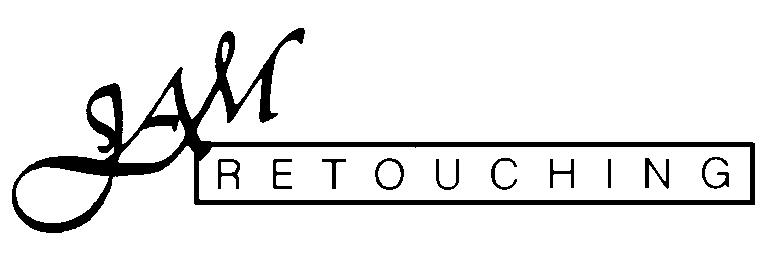 How to Send Photo By ftp
How to Send Photo By ftp
Home | About | Portfolio of Restorations | Slide Show |
How to Use FTP
By Eric Mack, eHow Contributor, edited by Robert Lutinski
If you've got some big files you need to move across cyberspace, then regular old e-mail just isn't going to cut it in most cases, with the risk of clogging up the recipient's inbox or getting spam filtered out altogether. Something called File Transfer Protocol or FTP is what you need to get the job done.
Things You'll Need:
- FTP Client
- Internet connection
First thing you'll need is an FTP client. This is the software you'll actually use to move files from your computer to a remote system. Some great free FTP programs include FileZilla, WS-FTP and SmartFTP; most are free for non-commercial use. You can find them at download.com and elsewhere. If your remote system requires a Secure FTP login, make sure your client supports it.
Launch your FTP client on your system. The folders on your hard drive should show up on one side, typically the left side of the window.
When you have installed the ftp transfer software client on your system, contact us by email and we will send you an email with the Login instructions, username and password required to make the ftp connection. See Figure 1 for FileZilla screenshot.
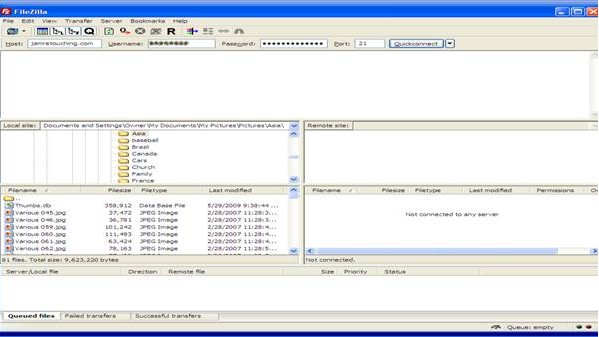
Figure 1
Once connected, the file structure of the remote host should come up on one side of the window. Navigate to the remote folder that you want to upload to.
On the other side that displays your local files, navigate to the folder or files on your hard drive that you want to upload. Highlight the files you want to upload.
Locate and click the "upload" button to begin transfer. You should be able to monitor the progress somewhere near the bottom of the program window. When transfer shows it is complete, so are you!
Read more: How to Use FTP | eHow.com http://www.ehow.com/how_2279507_use-ftp.html#ixzz14EyQGI3Z